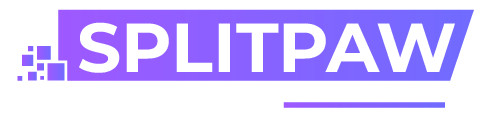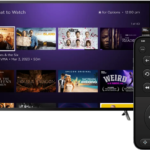PostgreSQL is a powerful, open-source object-relational database management system (ORDBMS) that is widely used for managing data. One tool that is commonly used to manage PostgreSQL databases is PGAdmin. In this beginner’s guide, we will walk through the basics of using PGAdmin to manage your PostgreSQL databases.
How to Use PGAdmin?
Before we get started, you will need to install PGAdmin on your computer. You can download the latest version of PGAdmin from the official website. Once you have installed PGAdmin, you can launch it by clicking on the PGAdmin icon.
When you first launch PGAdmin, you will see a login screen. You will need to enter your PostgreSQL server name and login credentials to connect to your server. If you are not sure what your server name is or don’t have login credentials, you should contact your database administrator.
Once you have logged in, you will see a tree-like structure on the left side of the window. This structure represents the various objects in your PostgreSQL server, including databases, tables, views, and more. To view the objects in a particular database, simply click on the database name in the tree.

To create a new database, right-click on the “Databases” node in the tree and select “New Database…”. A dialog box will appear where you can enter the name of your new database and specify any additional options. Once you have entered the necessary information, click “OK” to create the database.
To create a new table within a database, right-click on the database name in the tree and select “New Table…”. A dialog box will appear where you can enter the name of your new table and specify the number of columns it will have. You can then define the data type and other properties for each column. Once you have finished defining your table, click “OK” to create it.
You can also use PGAdmin to execute SQL commands against your databases. To do this, right-click on the database name in the tree and select “Query Tool”. This will open a new window where you can enter your SQL commands. To execute a command, simply press the “F5” key or click the “Execute” button.
In addition to these basic tasks, PGAdmin also provides many other features for managing your PostgreSQL databases. For example, you can use it to import and export data, create and edit users and roles, view and kill processes, and much more. As you become more familiar with PGAdmin, you will discover many other useful features that it has to offer.

Conclusion
In conclusion, PGAdmin is a powerful tool for managing PostgreSQL databases. Whether you are a beginner or an experienced database administrator, PGAdmin can help you to perform a wide range of tasks with ease. With a little practice, you will quickly become proficient in using PGAdmin to manage your PostgreSQL databases.